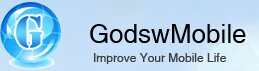How to transfer files between Windows XP and Windows Mobile
Windows gives you several ways to copy files from a computer to a mobile device. Certainly the easiest way to copy files between your PC and Windows Mobile device, is to make use of the ActiveSync software. When your Windows Mobile is connected with the computer using USB cable, you'll find you can use the connection to copy files using drag-and-drop.
Note
This guide only available for transfer files between Windows XP and Windows Mobile, if your PC is running Windows Vista or Windows 7, please view this guide - How to transfer files between Windows 7/Vista and Windows Mobile
Copy files with ActiveSync in Windows XP
Please be aware that in the following tutorial we assume that your pc is running the Windows XP. In Windows XP you use ActiveSync, which you may need to install on the PC (you can download the latest version here). Here is how you would do it with WinXP:
1. Download and install ActiveSync on your Windows XP.
2. Connect your phone to your PC using USB Cable or Bluetooth. When connected, ActiveSync should report that it is connected, and display the Partnership name.
Note
If this is the first time you've connected, you may be prompted to set up a partnership, or click cancel to go skin the wizard (recommend).
(Click Cancel to skin the Wizard)
3. Go to Windows "My Computer", you should see a "Mobile Device" icon
listed in "My Computer" - double-click on this icon, and it should open up the files and folders on the device.
4. Leaving this folder open, go back to "My computer", open your folder which contains the file you need to transfer.
5. You should now have two folders open, and you can drag files between PC and Windows Mobile devices as required.
6. A progress bar will show the status of the file transfer. Please note that if you are using Windows XP, you will not be able to browse either the ActiveSync Explorer window or Windows Explorer until the transfer is completed
Tip:
You could set more ActiveSync settings by clicking "File"->"Connection Settings" on ActiveSync.
If your PC is running Windows Vista or Windows 7, please view this guide - How to transfer files between Windows 7/Vista and Windows Mobile