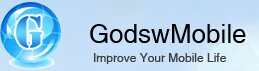How to transfer file between Windows 7/Vista with Windows Mobile
Windows gives you several ways to copy files from a computer to a mobile device. If you want to keep the information between the computer and device in sync, you should copy the files with Windows Mobile Device Center.
Windows gives you several ways to copy files from a computer to a mobile device. Certainly the easiest way to copy files between your PC and Windows Mobile device, is to make use of the Windows Mobile Device Center. When your Windows Mobile is connected with the computer using USB cable, you'll find you can use the connection to copy files using drag-and-drop.
Note
This guide only available for transfer files between Windows 7/Vsita and Windows Mobile, if your PC is running Windows XP, please view this guide - How to transfer files between Windows XP and Windows Mobile.
Copy files with Windows Mobile Device Center in Windows 7/Vista
Please be aware that in the following tutorial we assume that your pc is running the Windows 7/Vista. In Windows 7/Vista it already comes with Windows Mobile Device Center. If you could not find the Windows Mobile Device Center on your Windows 7/Vista, you could download here and install.
Here is how you would do it with Windows7/Vista:
1. Open Windows Explorer on your PC (usually Start / All Programs / Accessories / Windows Explorer )
2. Connect your phone to your PC
3. In Windows 7/Vista:
After Windows Mobile Device Center on your PC shows it is connected to your phone, hover your mouse over File Management and then click on the "Browse The Content Of Your Device"
4. In the Windows Mobile Device Center Explorer window you just opened on your PC, browse to the folder on your phone you want to copy the file to.
In Windows 7/Vista:Windows Mobile Device Center it will open up to the root directory so you will have to start by clicking on the phone for the internal memory or the SD card to explore it's folders.
5. Now in Windows Explorer on your PC find the file that you want to copy to your phone.
6. To copy the file to your phone, simply drag (or Copy and Paste) the file from Windows Explorer to the window of Windows Mobile Device Center Explorer.
7.That's it. The file has now been transferred to the mobile device.
If your PC is running Windows XP, please view this guide - How to transfer files between Windows XP and Windows Mobile