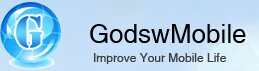How to transfer contacts from windows mobile to Gmail?
Want to sync contacts from windows mobile phone to gmail account? Here is the step-by-step guide for you to transfer contacts from windows mobile phone to Gmail.
Step 1: Backup windows mobile contact to CTS file and transfer to computer
Below is the detail guide for the step 1.
How to transfer contacts from windows mobile to computer
Step 2: Import the CTS file to GodswMobile Contacts Transfer Manager.
Below is the detail guide for step 2.
How to import mobile contacts to computer
Step 3: Export contact as csv file on the GodswMobile Contacts Transfer Manager.
Please see the snapshot as below:
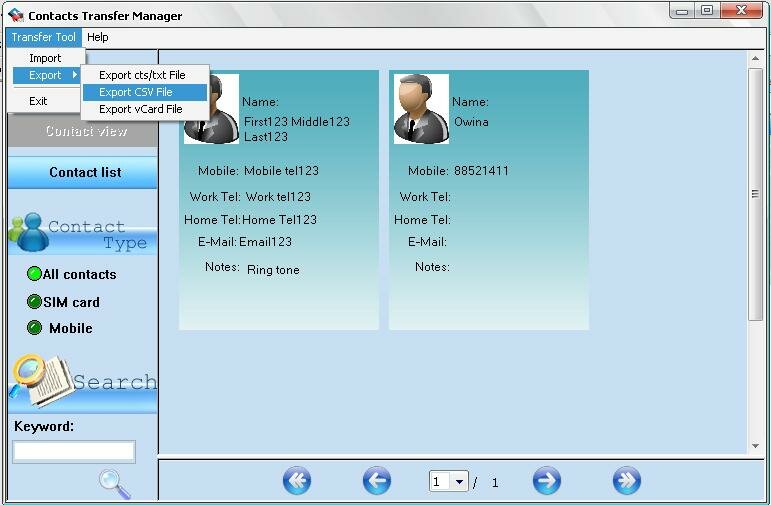
Step4: Select a file location, and choose the config file name as “Google”, then click “Export” to export contact as outlook csv file.
Please see the snapshot below.
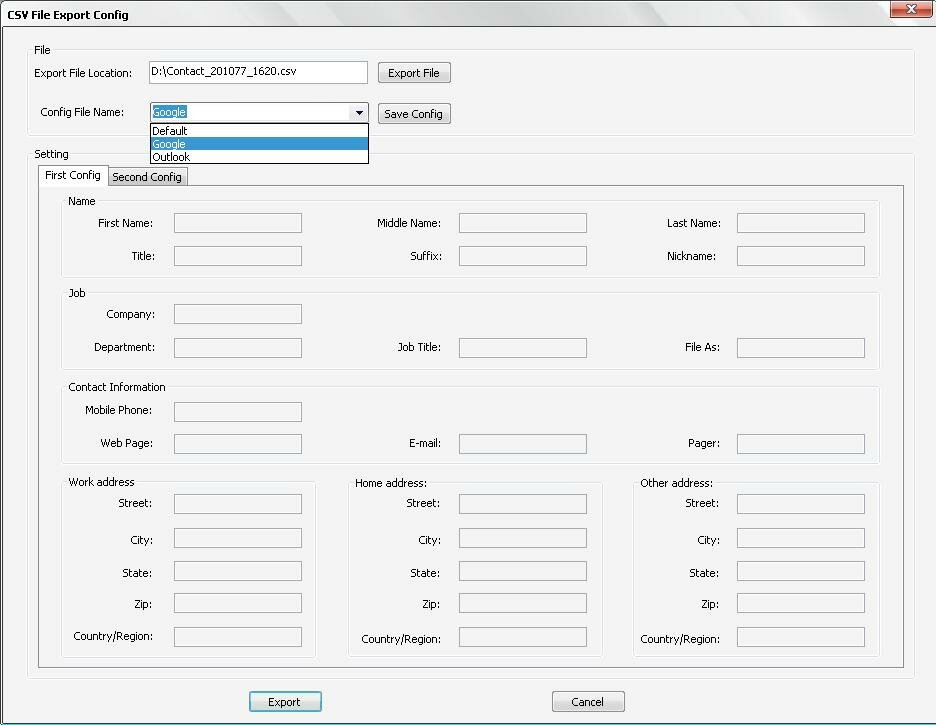
Step 5: Login your Gmail account, click “contacts”-> “import”-> “browser” to select the csv file you just export by GodswMobile Contacts Transfer Manager. Please see the snapshot as below.
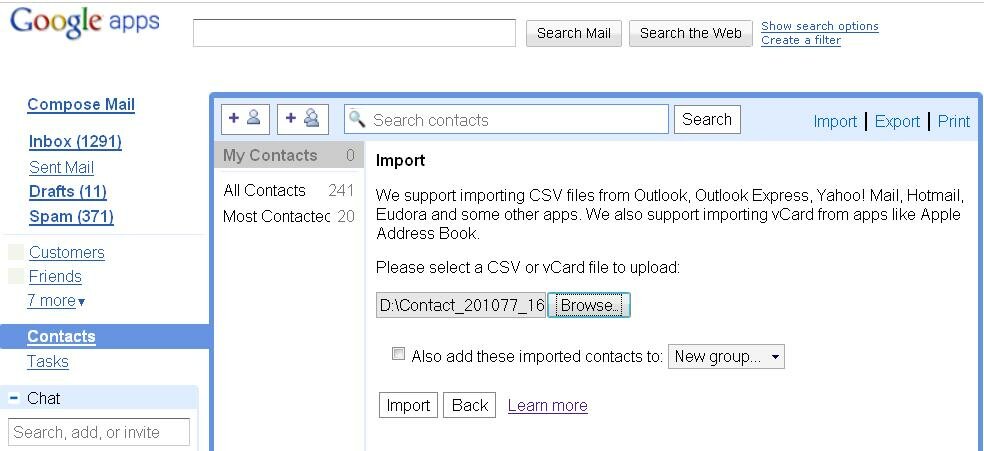
Step 6: Click “Import” button to import contacts to Gmail.
Once you've successfully uploaded the document, Gmail will display the number of contacts imported.
Down!Your windows mobile phone contacts have been transferred to your Gmail account now.
Free download GodswMobile Contacts Transfer.
You can only transfer 20 mobile outlook contacts by using the trial version.
Download the full version to transfer all contacts of you mobile phone just for only $19.
* If you have other technique question, please feel free to contact us at :